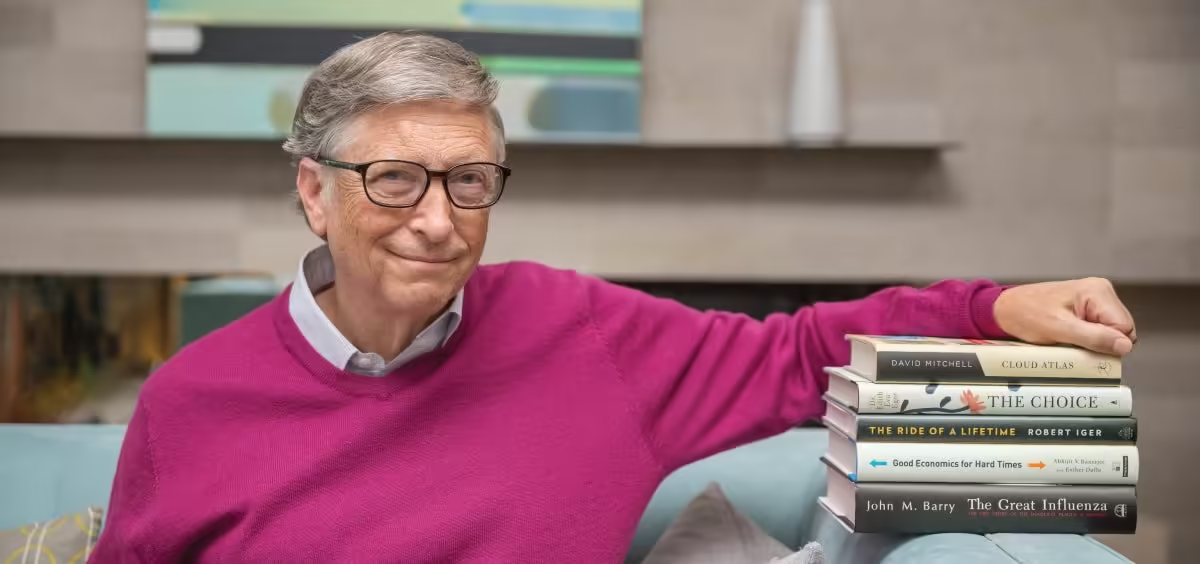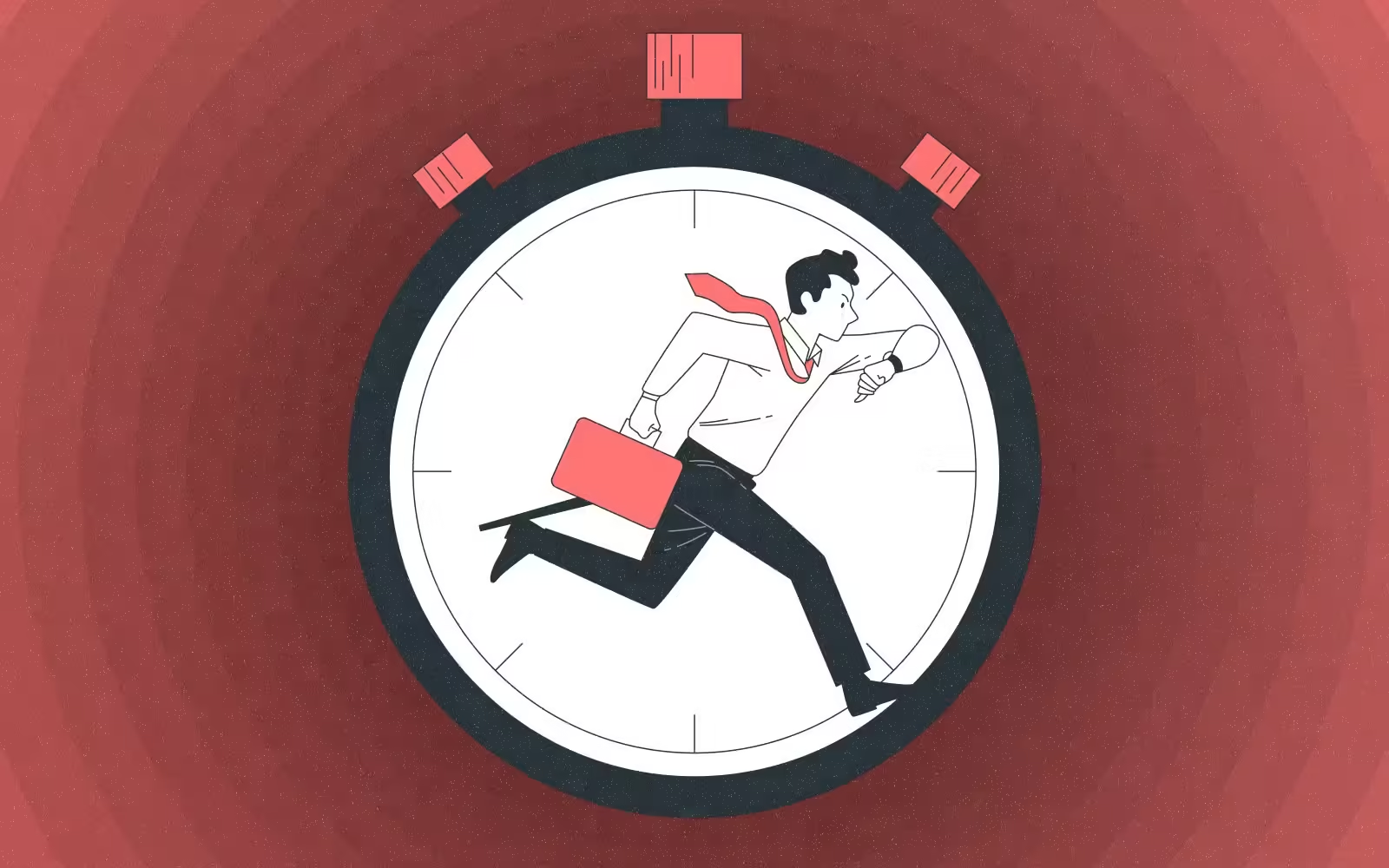How to Listen YouTube Audio in the Background on iPhone Without Breaking the Bank?
Listening to YouTube audio in the background on your iPhone without shelling out for a YouTube Premium subscription may sound like a riddle, but fear not – there’s a simple workaround that lets you keep the tunes playing even when your device is tucked away in your pocket or when you’re multitasking on your iPhone.
As YouTube’s popularity soared, Google decided to stash some of its features behind a paywall, requiring users to fork out $13.99 a month for YouTube Premium to enjoy perks like ad-free viewing, SharePlay on iOS, and the ability to listen to YouTube audio on your iPhone even when the app is closed. But what if you just want to tune in to YouTube-hosted audio content – be it podcasts, music, or lectures – without forking over your hard-earned cash? Well, there’s a nifty trick that won’t cost you a dime.
Here’s the step-by-step guide to unlocking the auditory pleasures of YouTube without the premium price tag:
- Launch Safari on your iPhone and navigate to youtube.com. Search for the video whose audio you want to relish.
- Tap the aA button in Safari’s address bar, then choose “Request Desktop Website” from the popup menu.
- Hit play or tap the video to start playback, disregarding any popups tempting you to open the YouTube mobile app. (Expect to watch or skip a few ads before the video kicks in.)
- Lock your iPhone using the Side button. The audio will pause, but fear not – a quick tap on the Play button in the Lock Screen playback controls widget will resurrect the sweet sounds.
Following these steps, the YouTube audio will serenade your locked iPhone for the duration of the video, letting you pocket your device and savor the audio through your headphones.
Should you wish to venture into other apps while continuing to listen, simply swipe up from the bottom of the screen to exit Safari. Then, use the media controls in your iPhone’s Dynamic Island or Control Center to resume playback when it automatically takes a pause.
So there you have it – a pocket-friendly way to keep the YouTube audio playing on your iPhone, allowing you to unlock a symphony of sounds without breaking the bank. Happy listening!
Share This Story
latest for you
Now loading...
news via inbox
Always stay updated with latest trends. Leave your email here!
In case you missed!
Recommended For You
Now loading...